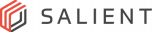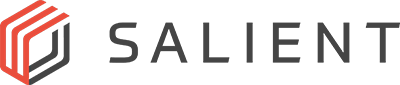CompleteView v7 FAQs
There are options to rollback to a previous version of CompleteView. If the system’s storage configuration has been migrated from Volumes to Storage Pools, roll back will involve video and data loss.
It is a best practice to perform a backup of the recording server database prior to an upgrade. This can be performed in the Desktop Client, by selecting on a specific Recorder while in the Configuration module.
It is always a best practice to perform a backup of the management server database prior to an upgrade.
To protect users who do not take this step, Salient has developed a migration utility to further de-risk the v7 upgrade.
The migration utility is built into the v7.1 install process and automatically makes a backup of the existing v6.1.2 management server database.
When considering migration to v7.1 there are features which are not supported in this version as compared to v6.1.2. The notable items are:
Recording server failover
Failover volumes
Export Storage Volumes
Read-only Storage Volumes
Some of these gaps can be addressed and/or may be obsolete due to the Storage Pools feature in v7.
Contact your Systems Engineer to discuss options if you are using one of these features currently.
There are 2 approaches to upgrading to v7.1: direct and phased. Both options sequence the upgrade as follows:
First, update the Management Server to v7.1.
Next, update the desktop clients to v7.1.
Finally update the recording servers.
The direct approach involves updating all components in one service window. The phased approached involves separating the update process, allowing for localized maintenance windows to update clients and recording servers on a site-by-site basis.
Note: If you are using web and mobile clients you will want to update these clients after you have migrated all recording servers to v7.1
Training for v7 is now available, learn more here.
The v7.1 Management Server currently supports v6.1.2 and v7.0 Recording servers.
There is a process to upgrade from version v4.8.2 to v6.1.2. Once the system is on v6.1.2, migration to v7.1 is possible. If the system is running a version prior to 4.8.2, it must first be updated to v4.8.2
CompleteView v7 will be available for download from the Salient website. If you are under a current SMA, contact licensing to obtain your v7 license. If you are not under a current SMA and would like to upgrade to v7, you will need to work with a reseller to obtain pricing to upgrade your current deployment.
Note: When placing an order for CompleteView you will need to specify the version of CompleteView you are requesting.
CompleteView v7.1 will be available for download from the Salient website. If you are under a current SMA, contact licensing to obtain your v7 license. If you are not under a current SMA and would like to upgrade to v7, you will need to work with a reseller to obtain pricing to upgrade your current deployment.
Note: When placing an order for CompleteView you will need to specify the version of CompleteView you are requesting.
Yes, Licenses can be redistributed between recording servers. Contact support@salientsys.com to assist with moving licenses between servers.
CompleteView v7.1 will need SQL Express for the Management Server. CompleteView will also work with Standard and Enterprise editions of SQL Server. Supported versions are 2014, 2016, 2017, and 2019
For systems with only a few cameras, on one recording server, with 5 of less users it may be easier to perform a clean install instead of upgrading.
For systems with more than one recording server, multiple cameras per recording server, and with multiple user it would be better to upgrade. Contact your local Systems Engineer to discuss the best option for you.
The storage pool feature enables a customer migrating from v6.1.2 to v7.1 to migrate their storage from Volumes to Storage Pools.
New customers with v7.0 and v7.1 will default to using Storage Pools. New and existing customer will be issued a storage pool feature key with the v7.0 or v7.1 feature key.
For recording servers which have been migrated from v6.1.2, once the the storage pool feature keys are added, the administrator will have the option to migrate the storage configuration.
Pre-Migration Checklist
- Obtain 7.1 and Storage Pool feature keys (included with 7.1)
- Run License Distribution Utility (LDU) and provide file to Licensing@salientsys.com
- For 10 or fewer Recording Servers, use of the LDU may not be necessary, and
each may be handled individually. - For 10 or more Recording Servers, the LDU is recommended for ease of use.
- For 10 or fewer Recording Servers, use of the LDU may not be necessary, and
- Distribute feature keys received from Salient Licensing to Recording Servers
- Run License Distribution Utility (LDU) and provide file to Licensing@salientsys.com
- Obtain 7.1 installation files from https://channel-partner.mywww.salientsys.com/.
- ManagementServer.exe
- DesktopClient.exe
- RecordingServer.bin (recommended for push updates) or
- RecordingServer.exe (for use with manual updates
- Determine deployment path
- Direct
- Phased
- Identify if current Management Server is using SQLite or SQL Server
- If running SQL Server, record the instance name
- Run the Database Migration Utility
- Deployments with password protected SQLite databases cannot be migrated
to 7.1 - If running SQLite with no password, the Database Migration Utility must be
run on the system hosting the Management Server
- If running SQL Server, record the instance name
- Obtain 7.1 and Storage Pool feature keys (included with 7.1)