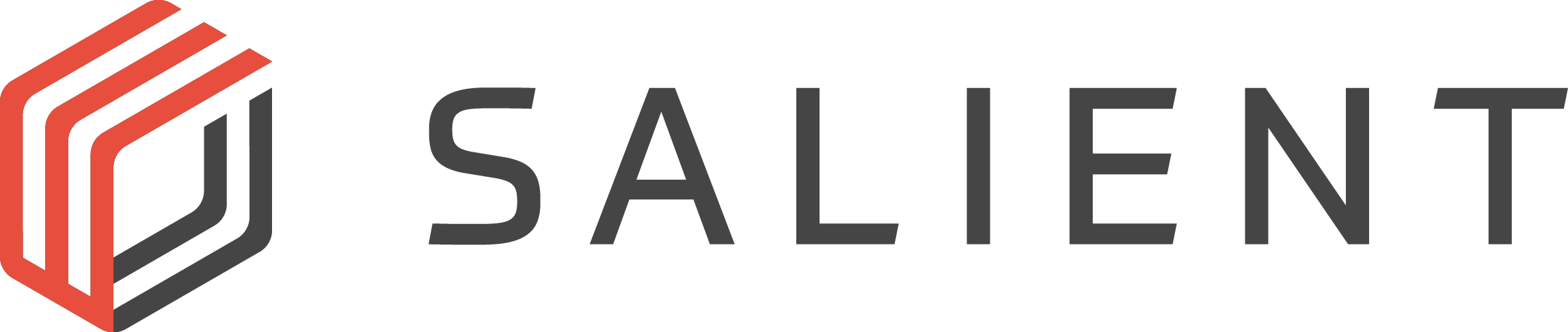The process uses Microsoft’s SQL Server Management Studio or SSMS, which is quick and simple with just a few steps.
In this video, we will use a Salient Power Pro R server configured with RAID 5.
This video walks through the steps necessary to upgrade a CompleteView VMS running Version 4 of our software to Version 6 of CompleteView.
This video demonstrates the process used to upgrade a Complete View Deployment from version 6.1 to version 7.
This video will show you how to use our License Distribution Utility or LDU. The LDU is a self-extracting executable that should be run on an existing Management Server or a workstation with the CompleteView Desktop Client installed.
In this video, Salient Training will demonstrate how to configure server processed motion analytics in CompleteView.
In this video, Salient Systems Training demonstrates the steps needed to configure a CompleteView Recording Server to listen for, receive, and begin motion recording based on camera-generated motion events.
In this video, Salient Systems Training demonstrates how to locate your CompleteView Product ID and how to add a new feature key to a CompleteView Recording Server.
In this video, we’ll be demonstrating the steps needed to add the QuickTrack process.
In this video, we will demonstrate how to create a camera import sheet using a Comma Separated Values or CSV file.
In this video, Salient Systems Training demonstrates how to add cameras to, and export them from, a CompleteView Recording Server using a Comma Separated Values or CSV file.
In this video, we will demonstrate the steps needed to move or copy network cameras from one recording server to another.