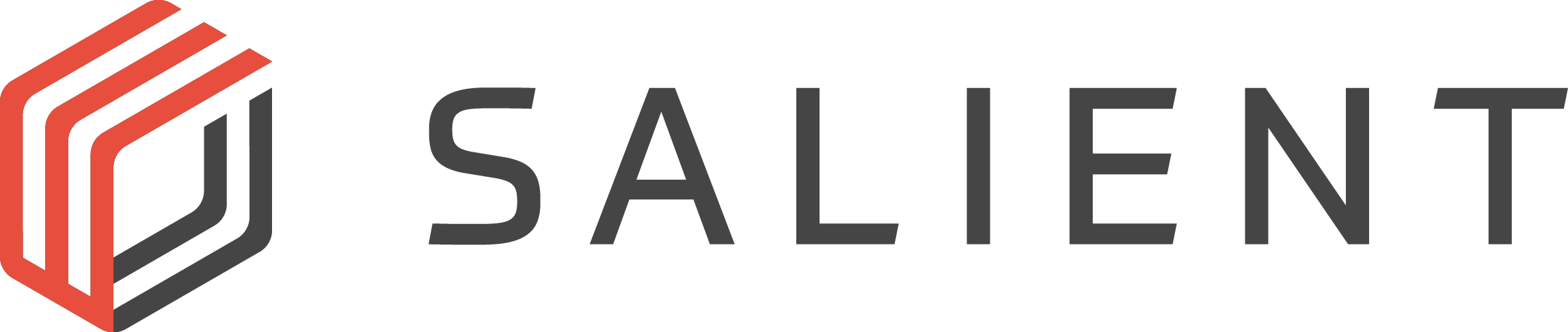Improve your opportunities for success and customer satisfaction. Become CompleteView certified in an…
One of the standout features of the timeline review is its ability to simultaneously play up to 16 video streams, enabling you to compare footage from different cameras side by side; coupled with the timeline’s intuitive controls and user-friendly interface, you can quickly navigate through recorded video, and our exporting features give you the tools…
Live View has tools to display configured views, the ability to float views, cameras, and maps to other screens, create temporary views, and even review video within the live view screen so you never miss an incident.
Adding a custom map with your view gives an overview of camera placement and focal direction, providing a frame of reference to the physical location of any incident being viewed.
Search video lets you focus your search on an individual camera over multiple days, access all recorded video in a list/clip format, see video tied to motion or alarm events, display recorded video in a thumbnail format, and even conduct smart searches for motion
In this segment, we’ll show you how to use the CompleteView Video Player to view exported video clips and session files.
In this segment, you’ll learn about the export queue in CompleteView’s playback module.
This includes logging in to a CompleteView deployment, how to use Live View to view your cameras live and using Playback to search through and export recorded video.
In this video, we demonstrate using the Quicktrack process to record incidents and events from the LiveView module as they happen.